To unsubscribe from a website's push notifications on Chrome(Desktop), click the icon next to the website's URL in the address bar. This is usually either an icon of a page or a lock. Once you click this, click the permissions tab and then if you have defined permissions for this website you will see a section which says "Notifications".
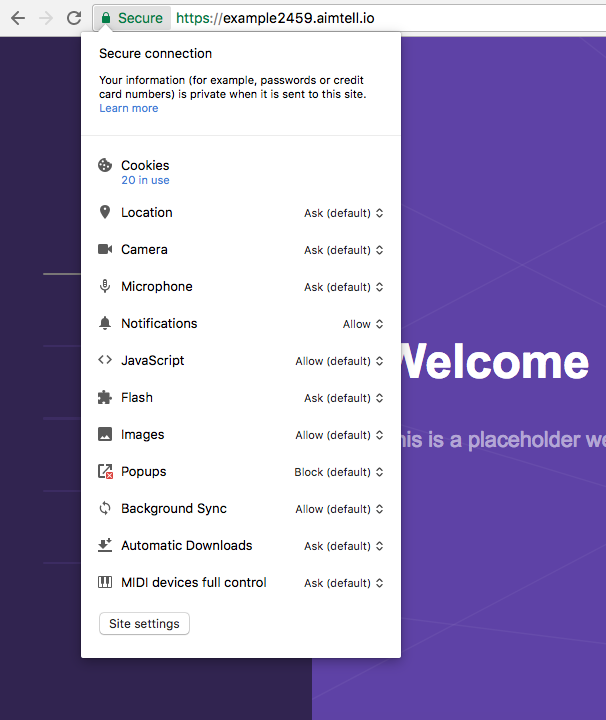
If you click where it says 'Allow', you will be given options on how to manage your notifications.
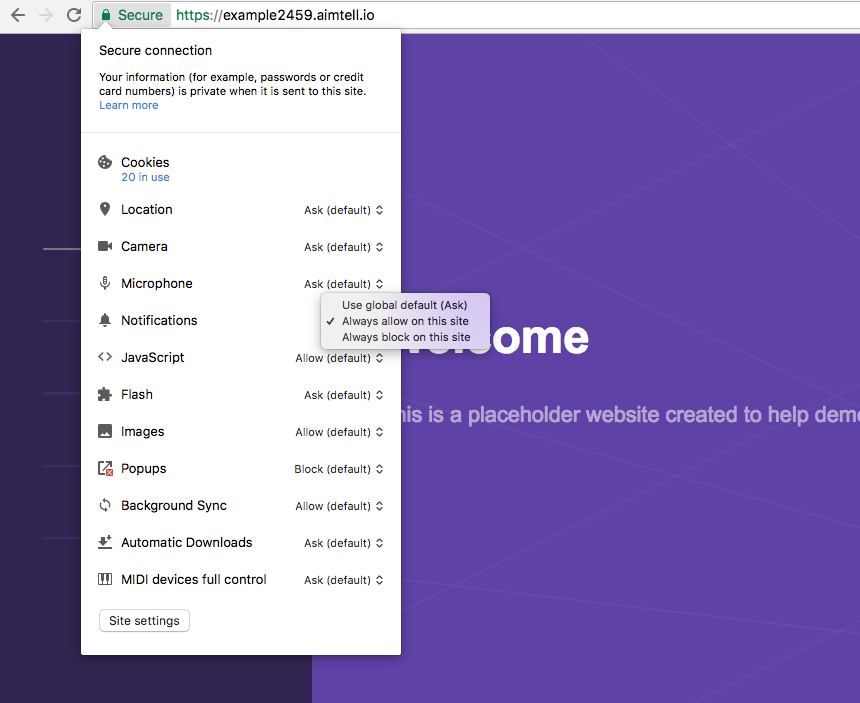
To unsubscribe from a website's push notifications on Firefox(Desktop), click the icon next to your website URL in the address bar. This is usually either an icon of a page or a lock. Once you click this, you will see the permissions tab and "Receive Notifications" underneath it. It will say "Allow" if permissions are allowed but if you would like to remove notification permissions for the website then click the "X" next to "Allow" in order to deny permissions.
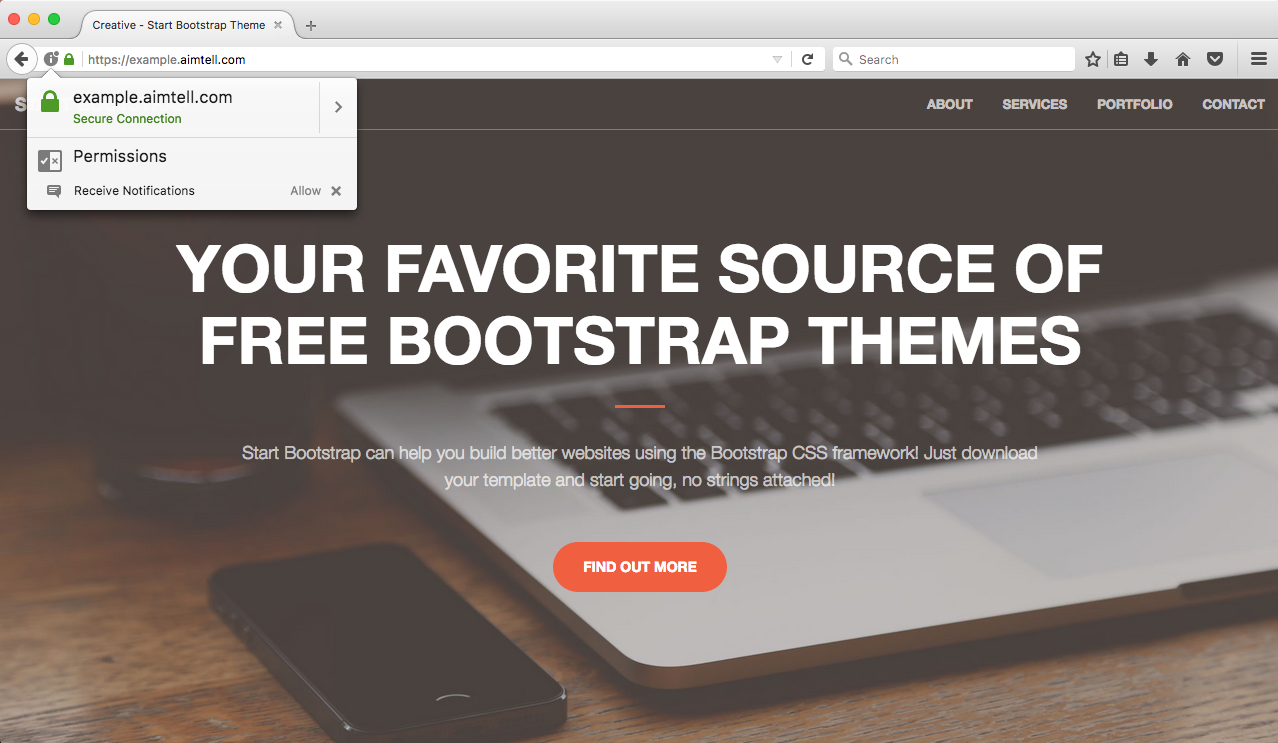
To unsubscribe from a website's push notifications on Safari(Desktop), head to Safari > Preferences > Notifications within the computers primary navigation bar at the top of your screen. Once on this screen you can change a site's permissions from approved <-> denied or remove it all together.
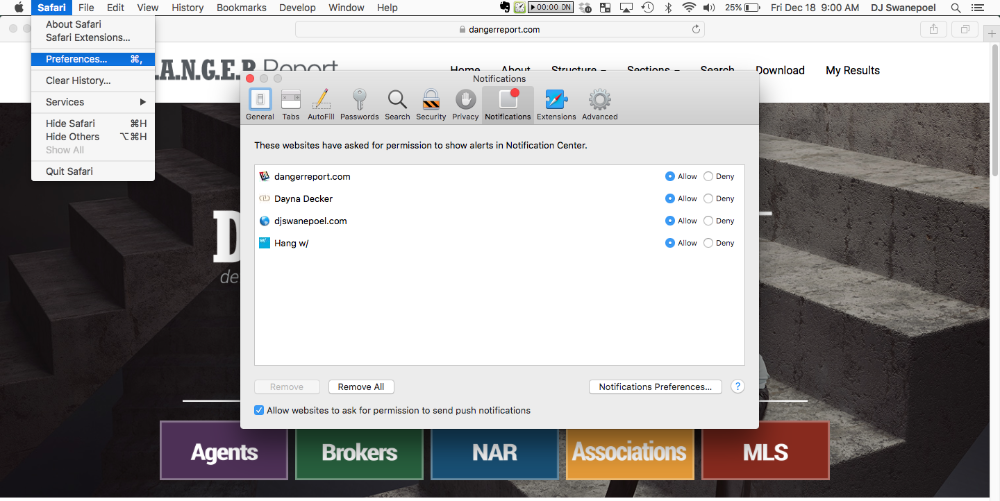
To unsubscribe from a website's push notifications on Chrome(Mobile), first head to the website on your device. Then, click on the "green lock" at the top left of your device, next to the URL.
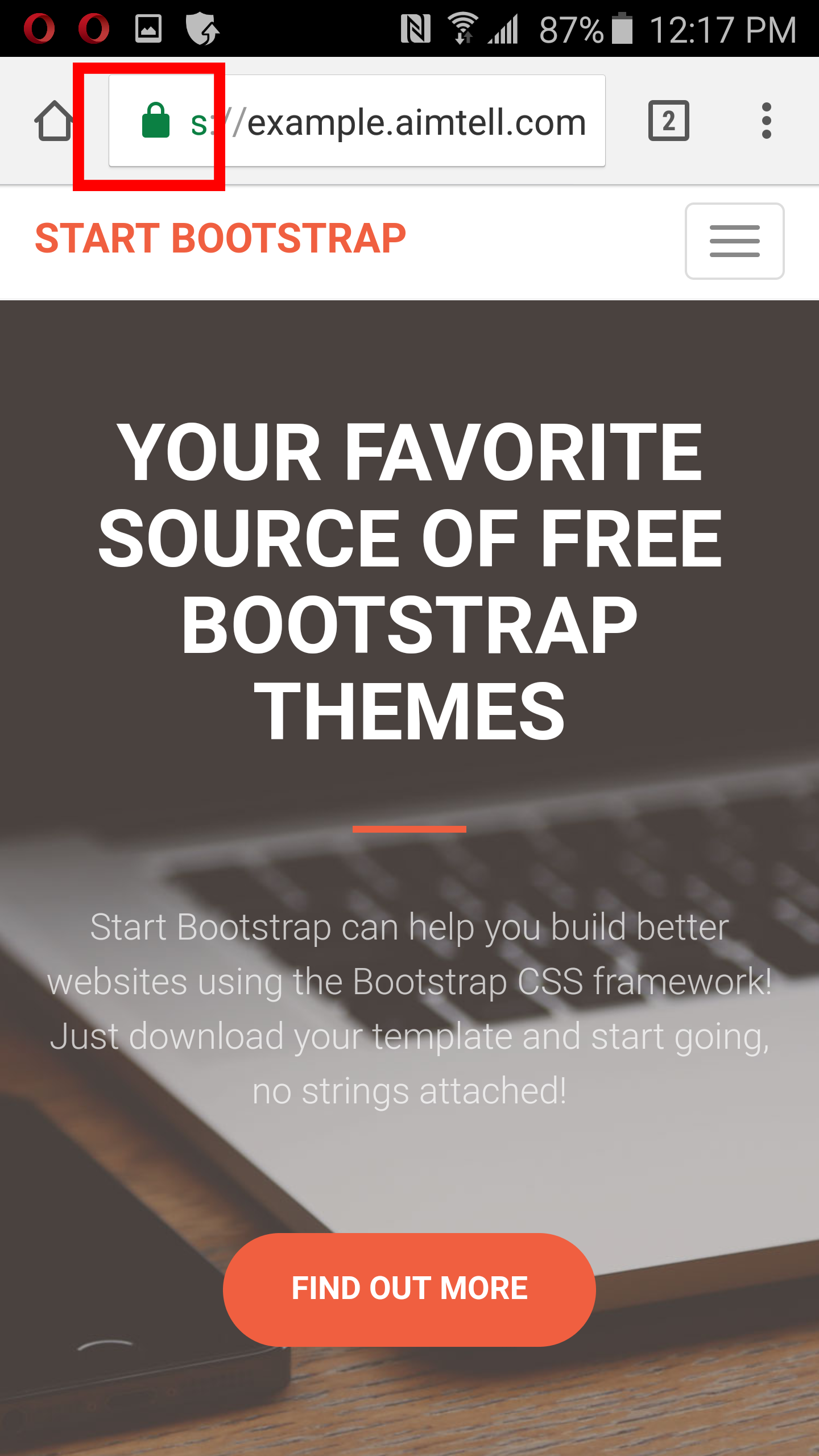
Click "Site Settings"
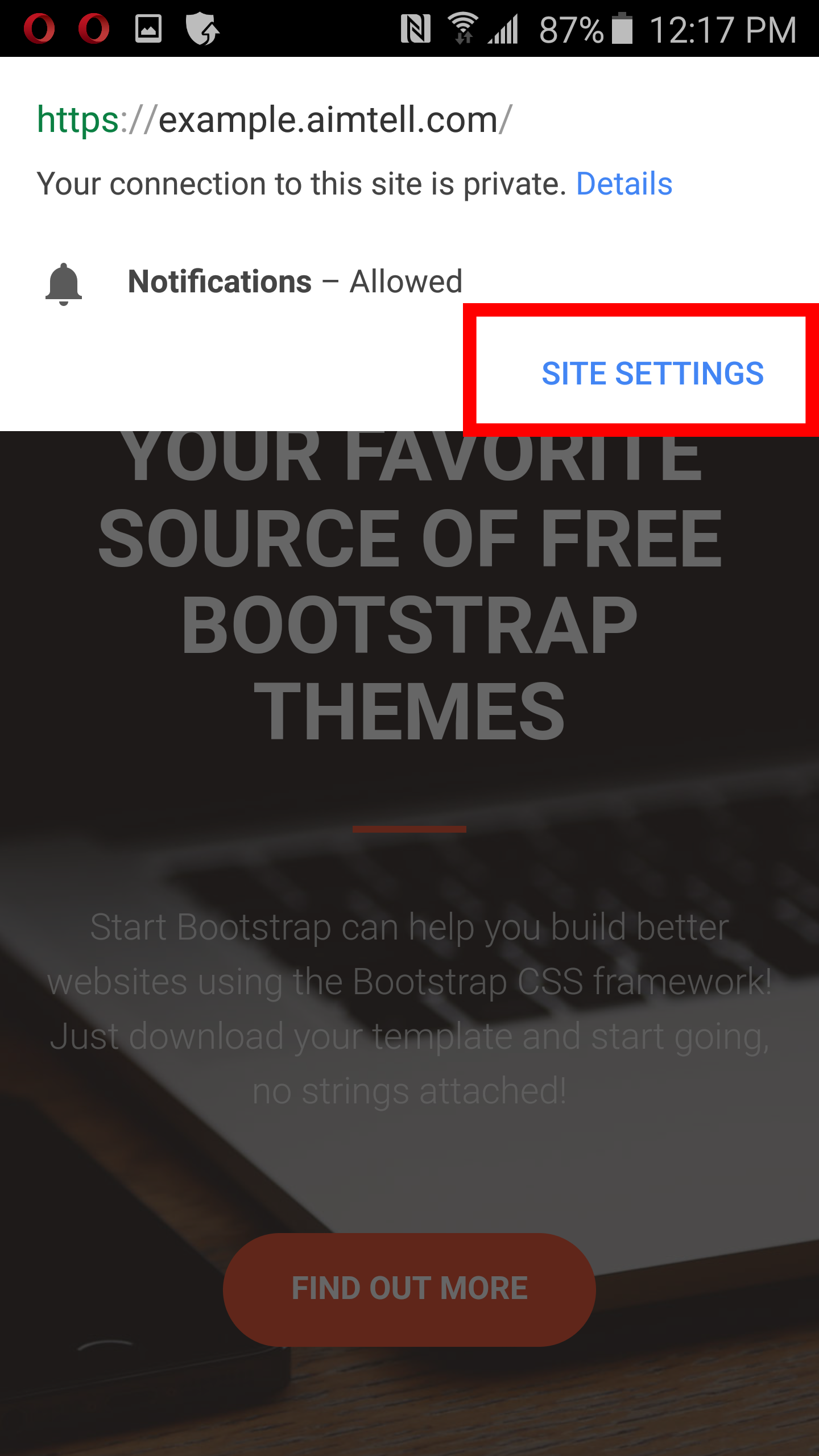
Click "Notifications"
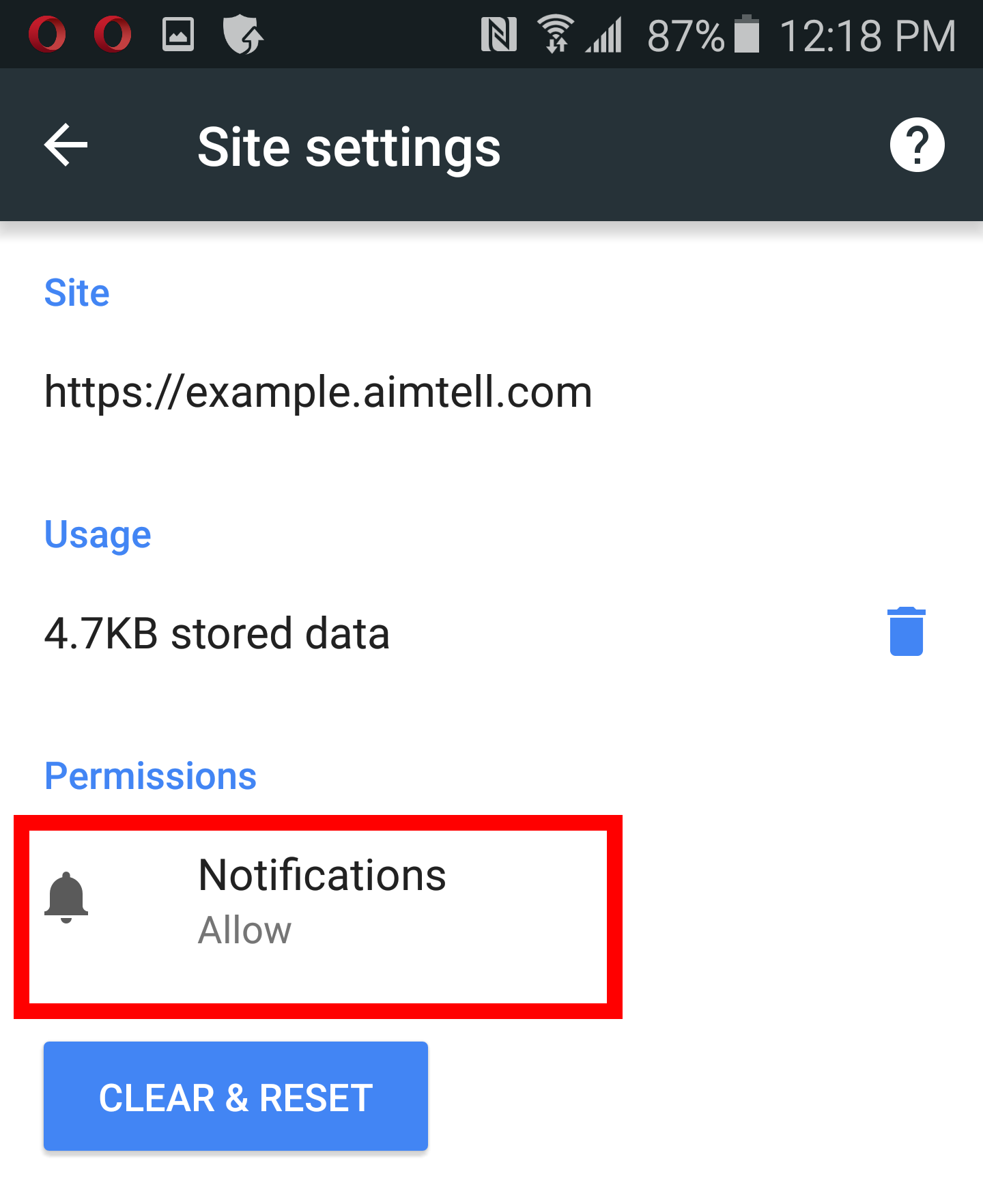
You will now be presented with your device's permissions for this site. You can manually allow, deny or reset it here.
To unsubscribe from a website's push notifications on Firefox(Mobile), first head to the website on your device. Then, click on the "green lock" at the top left of your device, next to the URL.
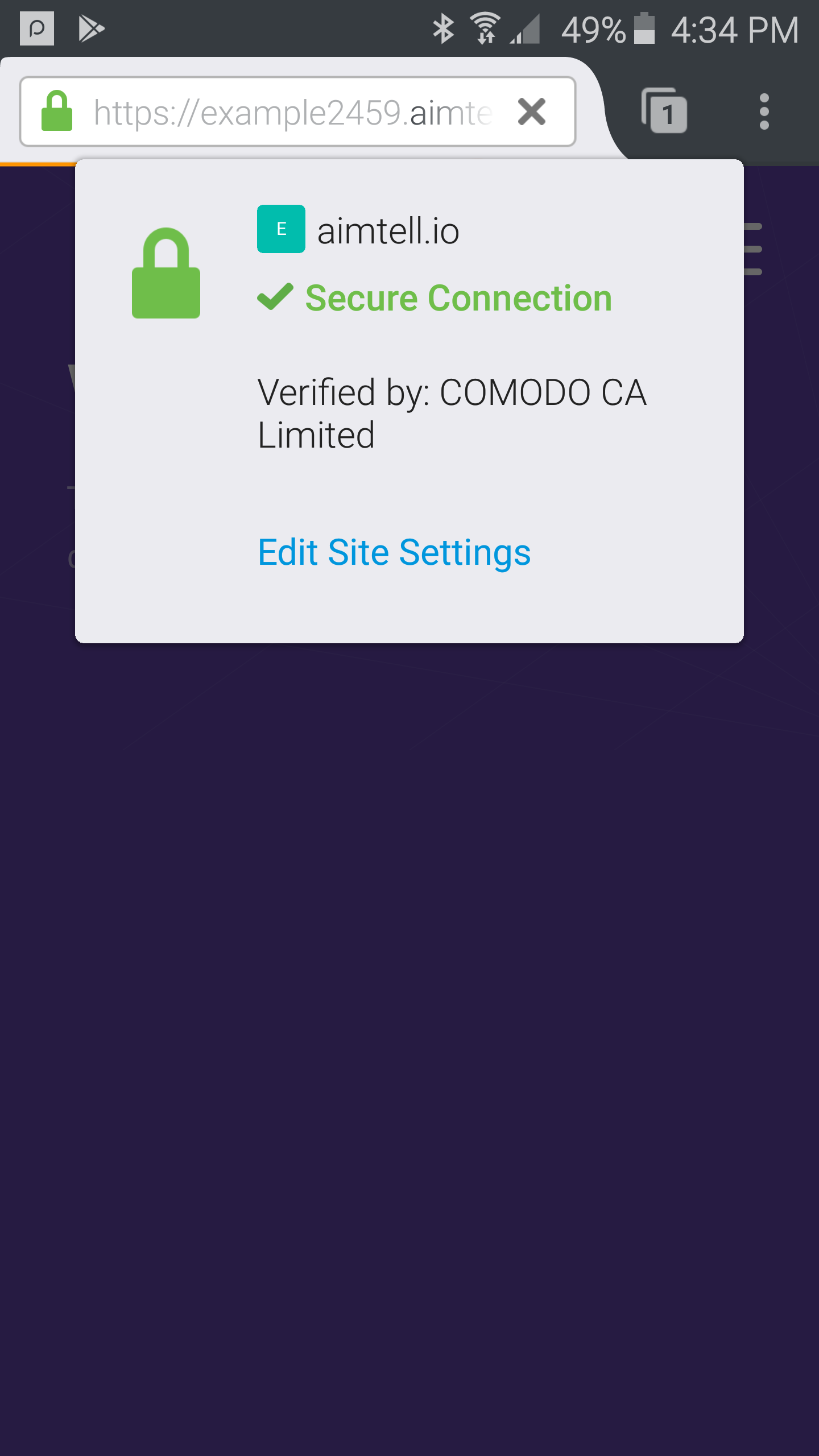
Click "Edit Site Settings"
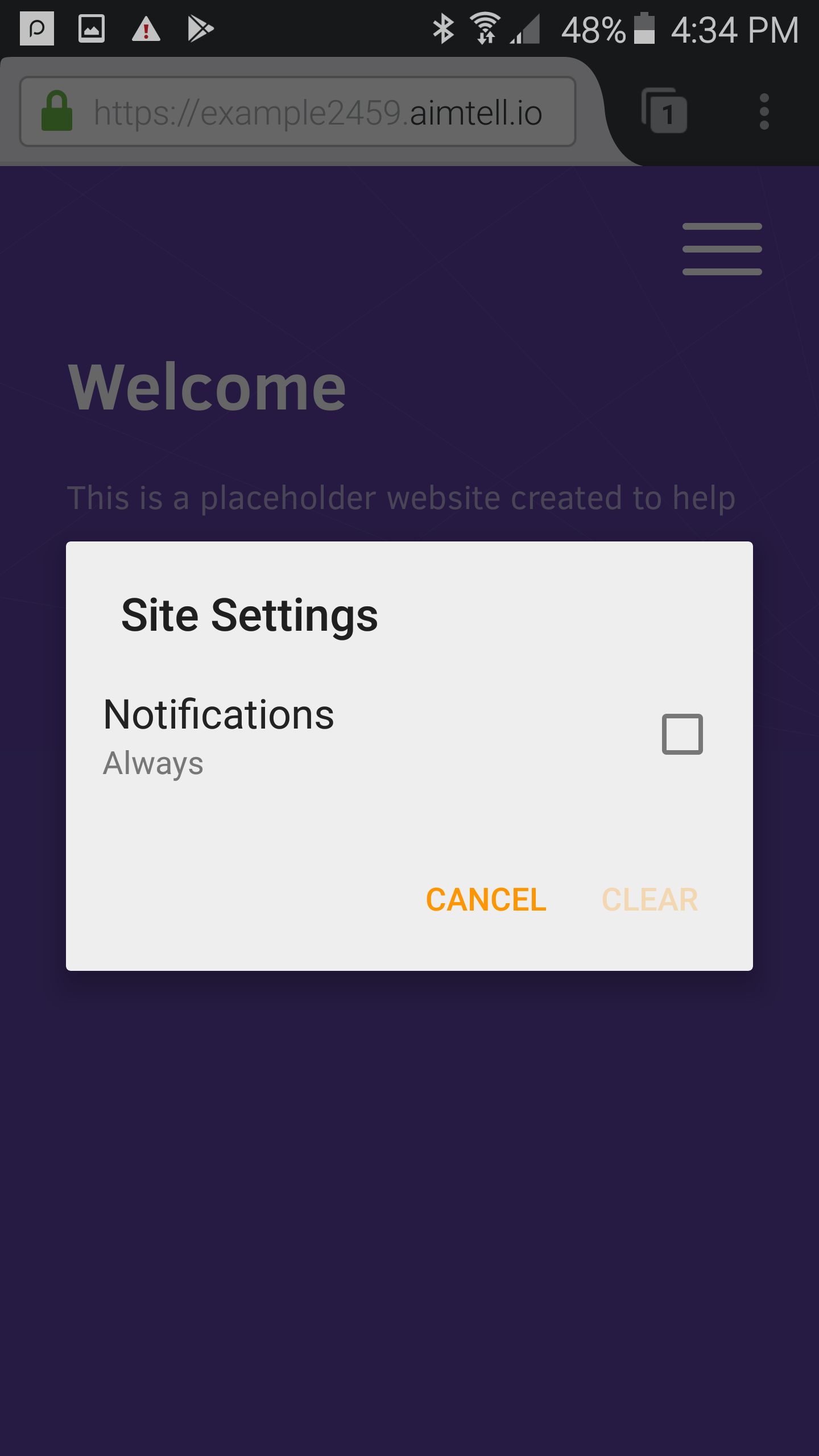
You will now be presented with your device's permissions for this site. You can manually set notifications to be allowed always, or clear it here.
Home | Privacy Policy | Editorial | Unsubscribe | About Us
This site offers information designed for entertainment & educational purposes only. With any health related topic discussed on this site you should not rely on any information on this site as a substitute for professional medical diagnosis, treatment, advice, or as a substitute for, professional counseling care, advice, treatment, or diagnosis. If you have any questions or concerns about your health, you should always consult with a physician or other health-care professional.